
New Minim mobile app features improve ease-of-use for users
Minim is always improving our platform to bring our users the best experience possible. Below, we outline some of the changes to the security feature in the Minim® Mobile app.
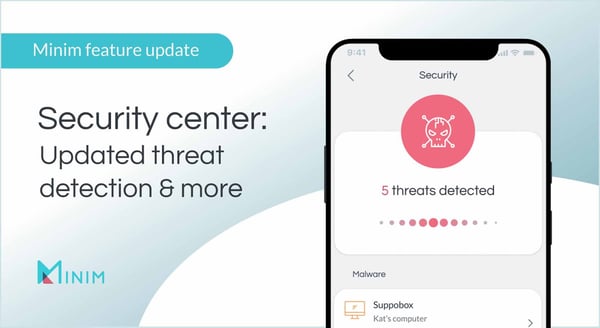
Overview
The Minim app’s interface has gotten a shiny new upgrade. Here are some of the changes we’ve implemented to make things easier for users to learn and understand the threats that might endanger their home network.
It’s important to note that Minim does not triage security incidents unless they are severe enough to spread across other devices and networks. The Mobile app notifies users of these threats, but they must seek professional help for remediation on their network.
Threat severity level
When malware is detected, Minim provides information to learn more about the malware, which device is at risk, and the time at which the malware was detected on the network. Users will now be able to view threats on their network in a more natural way.
Identified threats will show by type group first (malware, intrusions, known vulnerabilities, etc.) and then be listed by severity level. The severity level corresponds to Minim’s perceived threat level posed to a home network and will be given a rating out of four dots. The icon of the affected device will also change in color depending on its assigned severity level. Higher severity threats will show first with subsequent threats appearing in descending order.
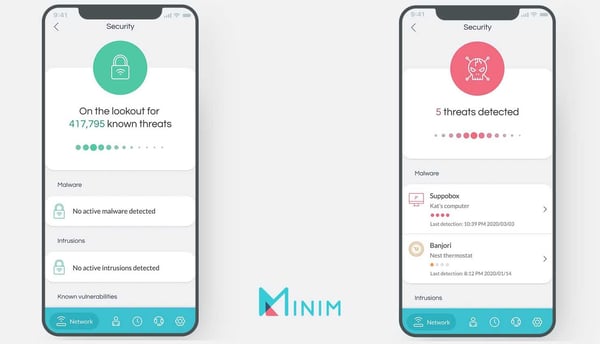
Bulk actions
Home networks with several listed threats will now have the ability to edit in bulk. This can be done by tapping the bulk edit icon at the top right of the security tab screen.
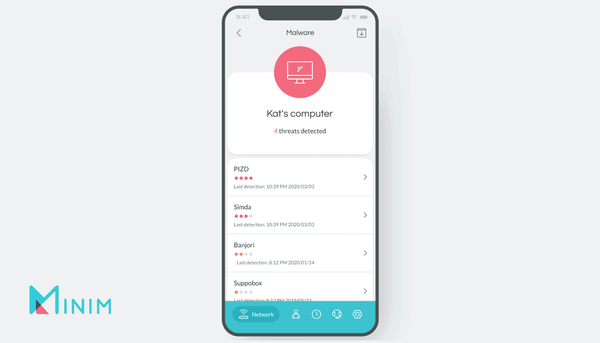
Bulk editing allows for two options: marking all items as resolved or as false positives.
Selecting the resolved button indicates that the malware issues have been resolved and clears the alerts. Selecting the false positives button prevents the user from being alerted to the listed malware issues in the future and clears the alerts.
A note on reporting false positives: False positives can happen when there is not enough information to make an assessment. When malware is detected but Minim is unable to gain information about the host, a false positive may be reported by the Minim app.
Pictured below is the card that shows for end-users accessing the new feature for the first time, detailing how to use it.
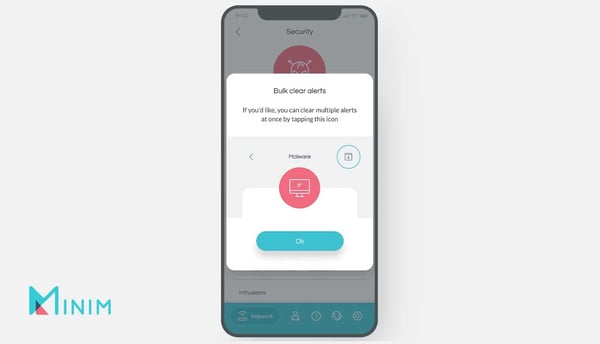
Detected intrusions and pausing devices
When a device that may be unauthorized gains access to the home network, it’s marked as a detected intrusion. This doesn’t necessarily mean the device is harmful; instead, it’s a useful notification to see what devices are attempting to connect to the network.
If a device is known to be safe, users can select the known device button, marking it as a recognized device.
If a listed device should not have access to the network, users can click the pause device button, effectively stopping it from having access to the network. In the case of a mistake, the action can be reversed by clicking the unpause device button. Once a device is paused, users can also remove it from the list by clicking on the clear alert button.
Similarly, the already-established known vulnerabilities and rogue access point features behave in a similar fashion. Users will find these features of the app easier to use than before.
Interested in a demo of Minim’s security features? Click the button below to get in touch with us!
